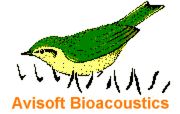
Correlator Manual
| |
Starting the correlation process and specifying the correlation parameters
|
|
The correlation process is started from the drop-down command Analyze > Start Correlation.... In case the selected files meet the requirements, the Correlation parameters dialog box will be launched:
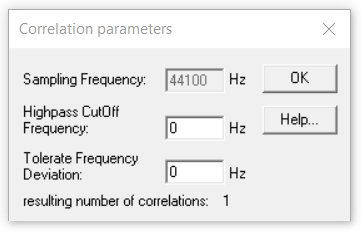
In case .txt files have been selected, the underlying Sampling Frequency must be entered.
In order to remove low frequency noise signals, which would disturb correlation procedures, it is possible to specify a Highpass Cutoff Frequency. All components of the spectrogram below the specified cutoff frequency will be ignored.
In case the signals to be correlated slightly differ in frequency, the cross-correlation would fail to provide meaningful results. It is therefore possible to specify a maximum frequency deviation in the field Tolerate Frequency Deviation, which will repeat the cross-correlation at a number of different frequency shifts.
The number of correlations that is necessary to realize this frequency tolerance is displayed below. Note that this can significantly prolong the processing time.
The OK button will finally start the correlation procedure. The procedure can be cancelled prematurely by clicking at the Cancel button.
The correlation can be repeated with the same files and different correlation parameters by resetting the correlation matrix from the drop-down menu command Analyze > Reset and starting the correlation again using different parameters (Analyze > Start...).
Exporting the correlation matrix
The matrix of correlation coefficients displayed on the screen can be copied into the Windows clipboard from the command File > Copy Matrix. The matrix can also be saved (File > Save Matrix) or printed (File > Print Matrix).
|
|