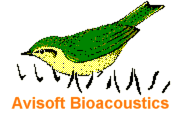
RECORDER Manual
| |
|
|
The play list tool allows to playback sequences of pre-defined .wav files at once. Play list entries can simply be added by dragging sound files from the Windows folders into the Playlist panel. Play lists can be saved as ASCII text files for later use.
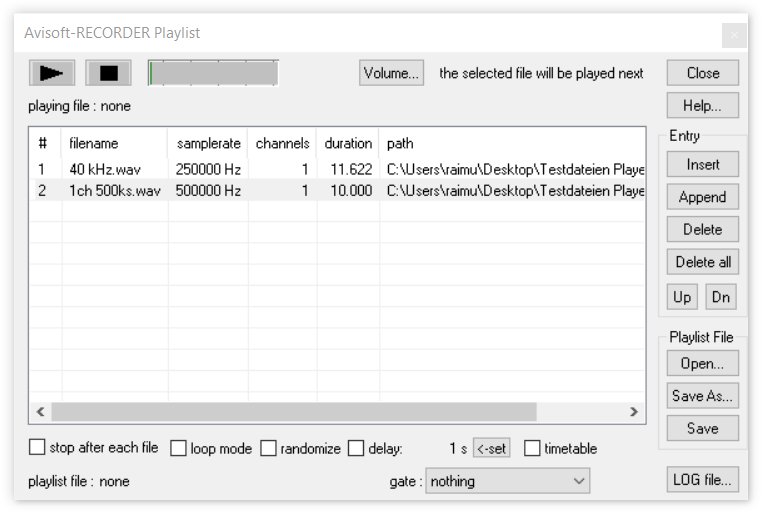
When invoking the Playlist command from the Play menu, a separate Playlist panel will appear. First you should add the desired .wav files to the list. This can be made either by drag-and-drop technique or by clicking at the Append button. The Insert button will insert the new file before the selected entry. The selected entry can be removed from the list by the Delete button. The Delete all button will remove all entries.
When using the drag & drop technique, the new files will be appended at the bottom of the list, when you release the mouse button over the area outside the file list (or below the last entry). By releasing the mouse button over an existing file on the list, that new file will be inserted before the existing one.
The currently selected list entry can be moved by using the Up and Dn buttons.
Complete play lists can be saved into ASCII files by clicking at the Save As... or Save buttons. It is recommended to use the .txt file extension. Subsequently, these files can be loaded by using the Openů button or simply by drag-and-drop into the playlist window. These .txt files may also be edited in an external text editor. The single sound files must be separated by CR/LF control characters.
Playback of files on the list is started by clicking the play  button. Playback will start at the currently selected file. The stop button. Playback will start at the currently selected file. The stop  button will cancel the playback procedure. button will cancel the playback procedure.
With the option stop after each file activated, playback will stop after finishing each file. The next file on the list will be played once the play button is clicked again. If this option is used for triggering playback of large numbers of files, the space bar may be used to initiate playback (the very first shot must be started by clicking at the play button).
The loop mode option will continue playback on the top of the list, each time the end of the list has been reached.
The option randomize will produce random playback sequences.
The option delay will introduce a break after each playback. Use the button <-set to define that delay. The appearing dialog box has an option labeled random delay. If this option is not activated, there will be a fixed delay between consecutive playbacks as defined in the field t =. Otherwise, there will be a random delay between playbacks. These random delays will be distributed between the two margins specified in the fields t = .
The timetable option activates a different mode of operation in which the sound files in the playlist will be played at certain (absolute) start times. These start times can be defined in a number of different formats:
relative to start : relative to the time when the play button is pressed
absolute time : absolute clock times (hh:mm:ss)
relative to sunrise :
relative to sunset :
On the last two options, the geographic coordinates (latitude and longitude) must be entered in decimal degrees.
The option hh:mm:ss selects the hh:mm:ss time format instead of seconds. To define the start times for the individual files in the playlist, the each individual file must be selected and the desired start time is entered from the edit files at the bottom of the file list.
The absolute time, relative to sunrise / sunset options will continue to play the selected files each day at the defined times until the stop button is pressed. Note that the time intervals between two consecutive files must be longer than the file duration. In the timetable mode, the elapsed time (or the current clock time) and the remaining delay until the next file will start are displayed.
The gate list box allows limiting the playback to certain time intervals that can be controlled either by (internal) time programs or external DIO (joystick) signals.
LOG file...: Opens the playback logfile playback.log.
|
|