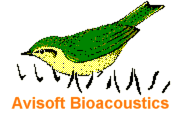
RECORDER Manual
| |
|
|
Start  : Plays the selected .wav file. : Plays the selected .wav file.
Stop  : Stops a running playback session. : Stops a running playback session.
Pause  : Stops the current playback until the pause command is executed again. The playback will then continue at the file position at which the playback has been stopped. : Stops the current playback until the pause command is executed again. The playback will then continue at the file position at which the playback has been stopped.
Loop  : When this option is activated, the selected file will be played in a loop until the Stop command is executed. : When this option is activated, the selected file will be played in a loop until the Stop command is executed.
Mute : Sets the playback volume temporarily to zero until the command is executed again. This command can alternatively be controlled from the check box on the left hand side on the Playback Volume dialog box.
Playback Volume…
Playback Volume keyboard shortcuts : These command are intended for adjusting the playback volume through keyboard shortcuts (Crtl+Up Arrow, Crtl+Down Arrow, …)
Settings…
Device...
File… : Selects a new .wav file from a FileOpen dialog box and starts playback immediately. Alternatively, files can be played back by drag and drop into the Avisoft-RECORDER application window.
LOG file… : This command launches the playback log file (playback.log). The playback log file records all played wav files along with the start time stamp.
Reset LOG file : Resets the playback log file (playback.log).
Playlist…
Autostart : When this option is checked, Avisoft-RECORDER will start to play the current play list immediately after the application has been launched. If the Avisoft-RECORDER has also been added to the Startup folder of the Windows operating system, the playback will start automatically after booting the computer. This feature might be used for unattended playback experiments.
Show playlist entries on touch panel : This option will launch a separate Interactive Playback window representing each file of the currently selected playlist as a large button, which facilitates interactive playback experiments on computers with touch screen. The window can be resized according to the personal preferences. The buttons are by default labeled by the index numbers of the files on the playlist. In order to customize the appearance of the individual buttons, it is possible to assign user-defined bitmap (.bmp) and text (.txt) sidecar files. These files must be located in the same folder and have the same filename as the corresponding .wav files. The bitmap graphics file would then replace the default number and the content of the .txt file would replace the default filename label. The playlist can be created or opened from the command Play/Playlist… or it can simply be dragged into the Interactive Playback window. Alternatively, the playlist could also be created in a simple text editor (each .wav file with its complete path name must be in a separate line that is terminated by newline control characters).
Play playlist entries 1...8 by NI-DAQmx DI port pulse : This option is only avialable on the RECORDER USGH NI-DAQmx and RECORDER NI-DAQmx program versions and allows to trigger the playback of one of eight .wav files (saved in the playlist defined under Play > Playlist...) by the 8 bit digital I/O port of an external National Instruments DAQ device (e.g. NI USB-6501).
Bit 0 will trigger the playback of the first file of the playlist, bit 1 the second file, bit 2 the third file and so on.
The desired I/O port of the NI-DAQ device can be selected from Options > Configuration > NI-DAQmx DI (the default setting is Dev1/port0). The check box NI-DAQmx DI must be actiavted, otherwise the exteranl triggering does not work and the Play playlist entries 1...8 by NI-DAQmx DI port pulse option will be grayed.
By default, the software expects active low TTL pulses (negative logic) at the digital input port. Positive logic can be realized by activating the ! option behind the ext start trigger listbox on the drop down menu Play > Settings.... The TTL pulses must be at least 100 ms long, but not longer than the duration of the .wav file to be played.
Play playlist entry > : This submenu allows to play single play list entries randomly via keyboard shortcuts. To enable this mode of operation, a play list must have been previously saved onto disk and that play list must have been selected from the Play/Playlist dialog box (via the Open button.). The keyboard shortcuts (by default 1, 2, 3, …) can be selected from Options/’Keyboard shortcuts and popup menu…’
This command might be useful for interactive playback experiments, where specific sound files should be played back in response to the current behavior of the animal.
|
|