
SASLab Manual
| |
Spectrogram window : Display
|
|
Display-Parameters...  This toolbox controls the display parameters of the spectrogram. This toolbox controls the display parameters of the spectrogram.
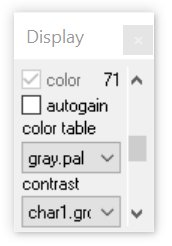
It can be chosen between black and white and color display by activating the color checkbox. In black and white mode the threshold of the spectrogram display can be adjusted.
In color mode the intensity of the spectrogram can by adjusted. Both is done by shifting the vertical scroll bar. In color mode different color palettes (colorbri.pal, colordar.pal, gray.pal, grayneg.pal) and contrast tables (char1...6.grd) can be selected.
The option autogain adjusts the intensity automatically depending on the maximum amplitude of the currently visible section of the spectrogram, which makes sure that always the full color range is used.
Grid A grid is added to spectrogram.
Cut-Off Frequencies...
Additional Spectrogram Information... 
Show the Spectrogram parameters of this spectrogram This dialog box shows the spectrogram parameters that were used to create the currently displayed spectrogram.
Level Display Mode...
Absolute Time Scaling If absolute time scaling is enabled, the time axis in the spectrogram window is displayed absolutely, relative to the top of the sound file in the main window.
Limit measurement decimal places to spectrogram resolution This option will adopt the number of decimal places in all measurement values to the resolution of the spectrogram. This option is activated by default and could be unchecked in order to disable this kind of rounding.
Create Color Table The provided spectrogram display color tables can be modified or new color tables can be generated using the launched Classic Color Panel (edit the User-defined Colors). The new palette (.pal) must finally be saved into the SASLab program folder (C:\Program Files (x86)\Avisoft Bioacoustics\SASLab Pro).
Hide buttons and numeric display area If this option is checked, the buttons and the numeric display area on the top of the spectrogram window are hidden. This option is useful for evaluating several spectrograms simultaneously, when space on the desktop is limited.
Hide main window If this option is checked, the main window will be hidden. This option is useful for evaluating several spectrograms simultaneously, while the editing functions from the main window are not needed. WAV files can be opened from the menu WavFile.
|
|