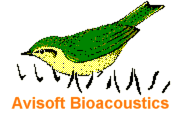
RECORDER Manual
| |
Advanced USGH Device Settings
|
|
The Advanced USGH Device Settings dialog box can be accessed from the RECORDER USGH Configuration dialog box through the Settings... button in the Input Device Settings section. This dialog box provides various options for the UltraSoundGate XX16H devices:
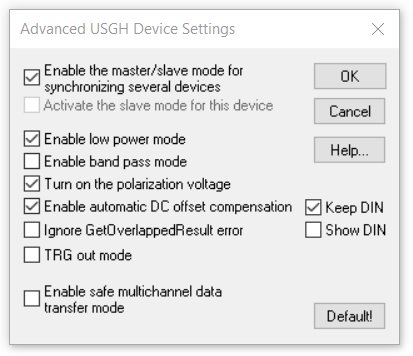
Enable the master/slave mode for synchronizing several devices If you use more than one UltraSoundGate XX16H device, it is possible to synchronize their A/D converter sampling clock signals by connecting them through the SYNC sockets and activating this option. In such a set-up, the first device acts as the clock master and the other devices listen to the clock signal as slaves.
Activate the slave mode for this device When the master/slave mode is activated, the first device acts as the master and the others as slaves. So, this option must not be activated on the unit that should act as the master and must be enabled on all other slave units. The first USG XX16H device on the Device list box must always be configured as the master.
Enable low power mode The A/D converter chips can optionally be operated in a power-saving mode that would increase the battery life in mobile laptop-based systems. The low-power mode slightly degrades the dynamic range performance. This option should also be activated if the models USG 816H and 1216H are bus-powered from a single USB port only. Otherwise, the supply voltage might drop below a critical value, which can prevent the proper operation of the A/D converters.
Enable band-pass mode At a few sample rates (50, 62.5, 75, 150, 187.5, 250 and 375 kHz), the A/C converters can be configured for a special band-pass mode in which the analog input bandwidth ranges from fs/2 to fs instead of the normal mode that goes from 0 to fs/2. This option can be advantageous for monitoring applications that require minimal .WAV files sizes. Note that the frequency scale of the resulting .WAV files will be reversed.
Turn on the polarization voltage This option activates the internal 200V polarization voltage generator of the UltraSoundGate XX16H devices and must be activated when using the CM16/CMPA microphones.
Enable automatic DC offset compensation If activated, this option removes potential DC offset voltages from the input signal. The Keep DIN option will keep the least significant bit (the DIN track) even if the DC offset compensation is activated.
Show DIN will visualize the state of the DIN input on the real time display as a blue trace.
Ignore GetOverlappedResult error By default, the GetOverlappedResult error message will stop the monitoring/recording process. If this option is activated, the monitoring procedure will be immediately restarted, which is desired in long-term monitoring applications.
TRG out mode This option allows to change the I/O direction of the TRG socket. If activated, the TRG socket will be configured as a digital output that carries the state of the internal trigger or file saving state as selected from the Control Output settings dialog box (Ctrl Out... button). In this case, the USG TRG button trigger source options will not work. The TRG out mode option is only available on units that have the firmware version 1.1 or higher.
TRG output controlled by SASLab Pro / DDE If activated, the TRG/TRIGGER output socket is remote-controlled via DDE and can output TTL pulses generated by the Avisoft-SASLab Pro software rather than the RECORDER USGH software. To get this work, the above TRG out mode option must be activated as well. The Automatic Response tool of the SASLab Pro software can then send TTL pulses by using the triggeroutput DDE command (Action: DDE Transaction XTYP_POKE, app;topic;item;data: RECORDER; main; triggeroutput; <pulse duration in milliseconds>).
A negative pulse duration (e.g. -1000) will generate a low-active rather than a high-active TTL pulse.
Enable safe multichannel data transfer mode Under some circumstances it might happen that the PC is unable to reliably transfer multichannel data streams over the USB interface without gaps. This can become a serious problem when the sample rates and the number of channels are high and if the latency of the Windows operating system is poor (due to insufficient processing power or misbehaving device drivers). So, if you encounter any problems while recording more than one channel (sporadically mixed-up channels), this option should be activated. The RECORDER software will then correct those false channel associations.
|
|