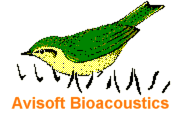
RECORDER Manual
| |
|
|
The weather station functionality allows to read weather data from a weather station that is equipped with a suited computer interface. The current weather data are written directly into a custom .WAV file metadata chunk (“dXML”) that can later be viewed and analyzed in the Avisoft-SASLab Lite / Pro sound analysis software.
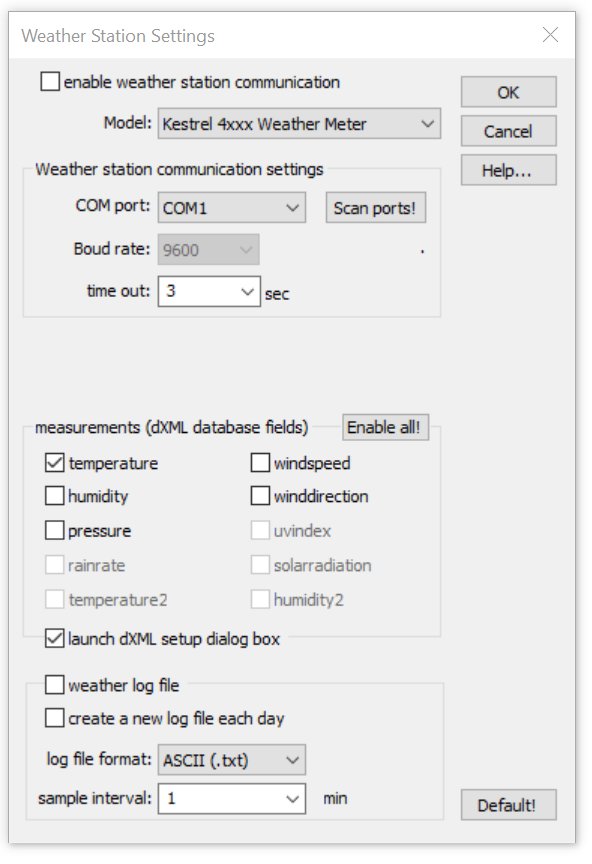
Currently, the Kestrel 4xxxx Weather Tracker series and Davis Instruments Vantage Pro2 devices are supported. Additionally, a number of NMEA-based weather/GPS stations (Airmar WS-LBxxx / PBxxx, Navilock NL-120 / Wintec WGS-1000) are supported through the GPS receiver interface, whose weather data acquisition can be activated from the GPS settings dialog box (Options/GPS settings.../read NMEA weather data sentences). Once this GPS option has been activated, the Model selection on the Weather station settings dialog box is inhibited.
The weather data are stored into user-defined dXML database fields whose names must exactly match the dXML fields listed on this dialog box.
Enable weather station communication: Activate this option to use the weather data logging feature.
Model : Select here the weather station model that you intend to use:
Kestrel 4xxx Weather Meter : Kestrel pocket weather meter with computer interface (external USB / serial interface or a 4xxxBT model with integrated Bluetooth interface is required).
Davis Vantage Pro2, Vue, Envoy : Davis Instruments weather station with computer interface (WeatherLink data logger with USB or serial interface is required). Note that the USB data logger model must be configured to emulate a serial COM port (see the WeatherLink manual on how to Convert USB to Virtual Serial).
Generic real-time log file : This option will continuously read the weather data from a log file of a third-party weather data logging software, which will allow to import weather data from a large number of different weather station models. The location of the log file must be specified on the log file field.
Heavy Weather, KlimaLogg Pro : La Crosse / TFA Dostmann weather stations with Heavy Weather or KimaLogg software. In this mode of operation, the RECORDER software reads the current weather data from the currdat.lst or KlimaLogg.dat file that is regularly updated by the Heavy Weather / KlimaLogg software. The data file containing the current weather data is usually located on the folder C:\ProgramData\ . Click at the button HeavyW or KlimaLogg to set the default filenames of these applications.
Weather station communication settings: Enter here the serial COM port settings for the weather station. The Boud rate must match the settings of the unit. Use the Scan ports! button to examine the settings automatically. The time out field determines after which time the weather data measurements are considered outdated when no new data are received fom the weather station.
If the Generic real-time log file model option has been selected, the log file of the third –party weather station software must be specified in the field labeled log file. Use the … button to browse for the file or drag it into the dialog box. In case the name of the current log file changes with time (from day to day), use wildcard (*) characters to identify the files. The delimiter field defines how the individual data fields are separated. If there are space (0x20) or tabulator (0x09) characters required use the strings and . In order to identify the location of the weather data in the log file, it is necessary to define the index of the measurements. Enter these positions into the corresponding fields behind the measurement titles. The additional position of the time stamp or line number identifies the field that contains the time stamp or current number of the data set that always changes from one row to the next. Use the buttons on the presets section to retrieve template settings for a number of common weather station software packages:
TEMPer : HID TEMPer USB thermometer
WSDL : Weather Station Data Logger for Oregon Scientific WMR-xxx
Cumulus : Cumulus for Oregon Scientific WMR-xxx and La Crosse 23xx
WDisplay : Weather Display
Note that the corresponding weather station software must be launched and its data logging mode must be activated in order to take it work.
station : Select here the desired station from which the temperature and humidity measurements should be taken. When using the KlimaLOGG Pro software, select here the option “extra station 1”.
station2 : Select here an additional (Davis) station that should acquire a second temperature (temperature2) and/or humidity (humidity2) value. This list box will only be enabled when the temperature2 or humidity2 measurements options have been selected.
measurements (dXML database fields) : Select here the weather data that should be logged. On the Kestrel devices, the units we be determined by the settings made on the device. On the Vantage Pro2, it can be selected between metric and U.S. units (use buttons on the set units to section). Use the Select all! button to select all measurements that are available on the selected weather station model.
Launch dXML setup dialog box : Check this option in order to create the appropriate dXML database fields for saving the weather data into the individual .wav files.
It will launch the dXML metadata input settings & database fields dialog box with the newly created weather data fields once the OK button is pressed. In case the required data fields have already been defined, this option can be deactivated.
Weather log file : Activate this option to save the weather data continuously into a separate log file (weather.xxx) that is located in the base directory that has been defined on the Configuration dialog box. The option create a new log file each day will append the current date to the filename, which will provide individual log files for each day. The log file format list box selects the desired format of the log file (ASCII .txt, .html or .xml). The sample interval determines the
at which the data samples are stored. Note that this does not affect the internal update rate of the weather station unit.
As long as the RECORDER software receives current weather data from the weather station, the corresponding dXML field names will be displayed in green letters. If there are no current weather data for more than 5 seconds, the field names will change to red.
In case the Create bext .wav file header chunk option has been activated the from File Name Option dialog box, the weather data will also be saved into bext .wav file chunk.
|
|