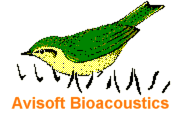
RECORDER Manual
| |
|
|
The Daily Alarm Actions dialog box allows to define several actions that should be executed each day at the same time.
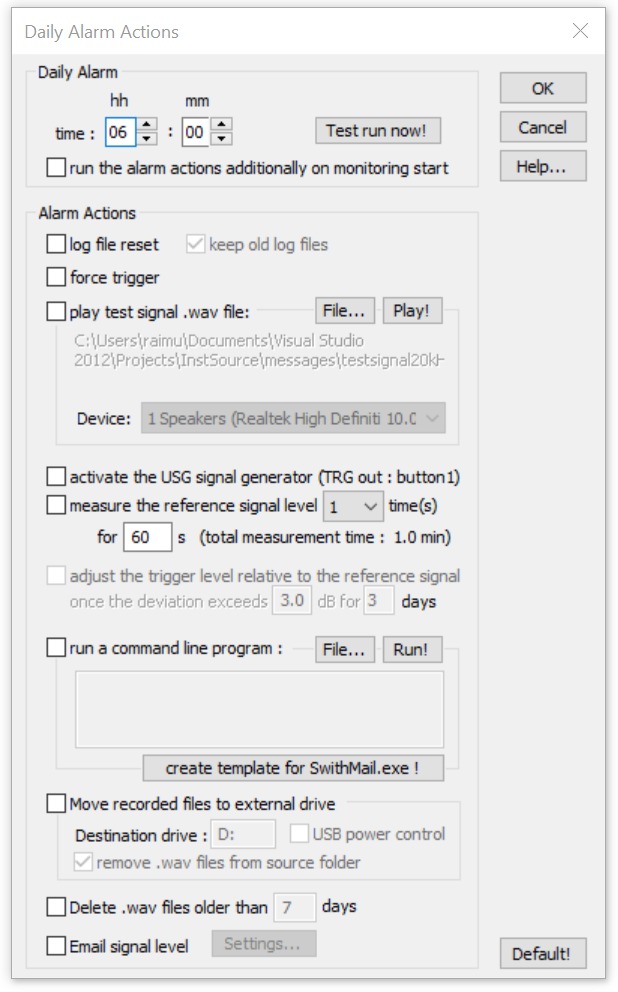
That time can be defined in the Daily Alarm section at the top of the window. Use the Test run now! button to test run the current settings. The option run the alarm actions additionally on monitoring start will execute the selected alarm not only at the select time of day, but additionally each time when the monitoring is started.
Alarm Actions
When the option log file reset is activated, additional temporary log files will be created (titled xxx_RECENT.LOG or calls_RECENT.txt) that will be reset each day at the defined clock time. The option keep old log files will keep these daily log files by adding the current date to the filename (xxx_RECENT.LOG will be renamed to xxx yyyy-mm-dd.LOG).
So, if the alarm time is set to the beginning of the daily recording period, these additional log files will always contain the data of the most recent recording period, which can assist the system maintenance (the files can for instance be sent regularly as an email attachment via the SwithMail.exe application through the run a command line application option).
The force trigger option will trigger the recording at the programmed alarm time regardless of the specific trigger configuration (threshold).
The play test signal .wav file option allows to play a preselected .wav file (containing a suited reference signal) at the alarm time. Use the File
button to select the .wav file and use the Play! button to test run the playback through the selected audio playback Device.
activate the USG signal generator (TRG out : button1) : This option will activate the TRG out signal on the UltraSoundGate xx16H devices (through the button1 trigger), which can be setup in such a way that a dedicated test signal generator is activated for the specified period of time.
measure the reference signal level xxx time(s) for yyy s : This option will launch the Trigger Level Calibration dialog box for a predefined period of time in order to automatically measure the current signal level at each active channel. The resulting signal level (in percent of the full-scale level as well as in dBFS) along with the current time will be saved into a log file titled reference.txt that is located in the general base directory along with the recorded .wav files. The measurements can be repeated a number of times (listbox 1,3,5,9,17,..,513). The program will then subsequently perform the selected number of measurements and will take the median value of this data set as the final result.
The related option adjust the trigger level relative to the reference signal once the deviation exceeds xxx dB for yyy days will additionally execute a trigger threshold calibration for the first channel in case the new trigger level would differ from the existing one by the specified distance for the specified number of days (the calibrate! button on the Trigger Level Calibration dialog box is automatically activated at the end of the measurement procedure). In order to get this mechanism work, it is required that the desired trigger level threshold has been defined from the command Monitoring/Trigger level calibration.
The option run a command line application allows executing a user-defined command line program for specific tasks that are not supported within the Avisoft-RECORDER software. This could be for instance a program for sending emails such as the free SwithMail application. The complete path to the program as well as the required command line parameters can be entered in the associated input field. Use the File
button to browse for the executable file and use the Run! Button to test-run the application with the specified parameters. See also Automatically sending log fνles via email.pdf for further details on this.
The button create template for SwithMail.exe ! provides a starting point for configuring this functionality (remove the -test option once the command line is working properly).
The option Move the recorded files to external drive allows copying/moving the recorded sound files and log files to a different mass storage device, such as an external hard drive. That way it would for instance be possible to record during the day/night onto the internal drive while the external drive is in sleep mode or powered off in order to minimize the power consumption of the recording system. At the programmed alarm time, the files could then be moved at once to the (large) external drive.
The option Delete .wav files older than xxx days will delete old .wav files.
The last option Email signal level executes a command line tool for sending the measured signal level via EMail. The above option measure the reference signal level must be activated as well. The settings of this feature can be setup by clicking at the Settings... button.
|
|