
SASLab Manual
| |
Main window : Tools > DDE Parameters / LOG File
|
|
This dialog box allows to define whether the measurement values should also be transferred via Dynamic Data Exchange (DDE) to another application (e.g. Excel) or saved into an ASCII-formatted logfile each time when they are copied into the clipboard.
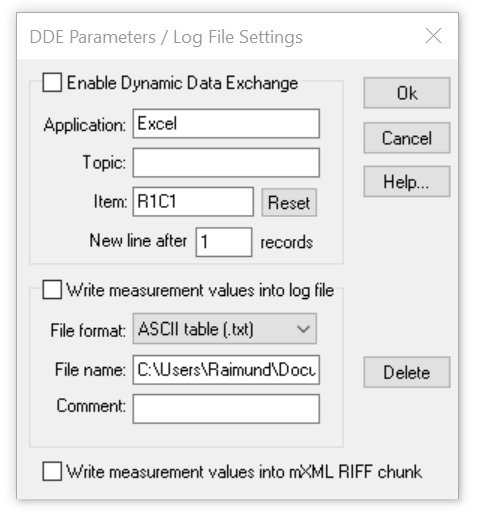
Enable Dynamic Data Exchange
If this option is enabled, the measurement values will be transferred to another application each time when data are copied into the clipboard. This can be useful if the DDE server (the application receiving the data) is a spreadsheet software like Excel because there are no further activities required by the user to complete the transactions.
A table containing the measurement values is then automatically created within the spreadsheet.
Application Enter here the name of the Windows application that should receive the data (for instance "Excel").
Topic This is the name of the window or file, the data should be allocated to (for instance "Table1" or Table1.xls“ in Excel). For Excel, it is not necessary to specify a Topic name (leave the topic name field empty).
The data will then be written into the default table.
Item This is the name of the data element the data should be transmitted to (for instance "R1C1" - Row #1, Column #1 in Excel). If data are transferred to an Excel spreadsheet, the address of the first location on the sheet should be specified.
The syntax of the cell address in Excel is RyyCxx, where yy is the row number and xx is the column number.
"R2C1" would address the cell at the second row at the first column. In other language versions of Excel the abbreviations for row ”R” and column ”C” must be replaced by the corresponding translations (German: Z1S1, Spanish: F1C1). Use the Reset button to reset both the row and column to position 1.
New line after xxx records In most cases of statistical analysis it is necessary to arrange the collected data in a table. Each row would characterize a single element of the whole amount of data records. The single data records are separated by a carriage return and a line feed. The value expected in this edit field determines how many data entries will be arranged in a single line.
If one had to conduct statistical analysis of a large number of bird song syllables one could execute the following steps. In the following example it is assumed that two syllables of each song need to be analyzed.
- Activate a cross-hair (reticule) cursor.
- Configure the DDE parameters using the command DDE Parameters / Log File with the Item = R1C1 and new line after 4 records.
- Start Excel or another spreadsheet application.
- Click at the start and end points of the two elements of the first song. The coordinates of each point will be automatically transferred to the spreadsheet (the cells R1C1 to R1C12 will be filled).
Then click at the start and end points of the second song. These coordinates will be written in the row below the first entry (R2C1 to R2C12).
An optional comment could be assigned to each song in column 13 behind the dataset.
This mechanism of automatic data arrangement will only work if the first cell address has been specified in the Item field according to the instructions mentioned above.
If the receiving application is Excel, it is important to make sure that the DDE data receiving mechanism is enabled. There is a dialog box called "Options" or "Settings".
The option "Ignore other applications" in the "General" section should not be activated. In addition to that, the “R1C1 reference style” option for formulas should be activated. The precise names of these options depend on the specific version of Excel.
The edit field new line after xxx records should be set to zero if no automatic increment of the cell address is required.
Write measurement values into log file
If this option is active, copying of measurement values (through one of the copy commands) will be accompanied by writing these values also into a logfile.
File format This list box defines the file format of the logfile. The following format options are available:
ASCII table (.txt) TAB-delimited text file without column titles
HTML table (.htm) HTML-formatted table without column titles
XML table (.xml) XML-formatted table including column titles
SQL script (.sql) Script file that contains SQL commands (CREATE TABLE, INSERT INTO tablename VALUES) for creating a table in SQL.
The SQL command CREATE TABLE that defines the table structure is only saved if the specified logfile does not already exist. So, if the structure of the measurement data has changed, the name of the logfile should be changed or the old file should be deleted in other to force the CREATE TABLE statement.
File name Specifies the name of the logfile that will receive the measurement values. The Delete button will delete that logfile.
Comment This field allows inserting a comment into the logfile. Each comment will be stored in a new line. It is only available for the .txt and .htm format options.
Write measurement values into mXML RIFF chunk This option will additionally save the measurement data into an application-specific mXML RIFF chunk of the .wav file each time when measurement copy command is executed. The logged measurement data can be viewed and edited from the command Metadata>mXML measurements>View entries… or they can be collected from the command Metadata > Create Metadatabase…
|
|