
SASLab Manual
| |
Main window : File > File Open Settings...
|
|
This dialog box provides a few settings that influence how (fast) sound files will be opened and displayed on the main window of Avisoft-SASLab Pro. These options will certainly determine the efficiency when opening large sound files.
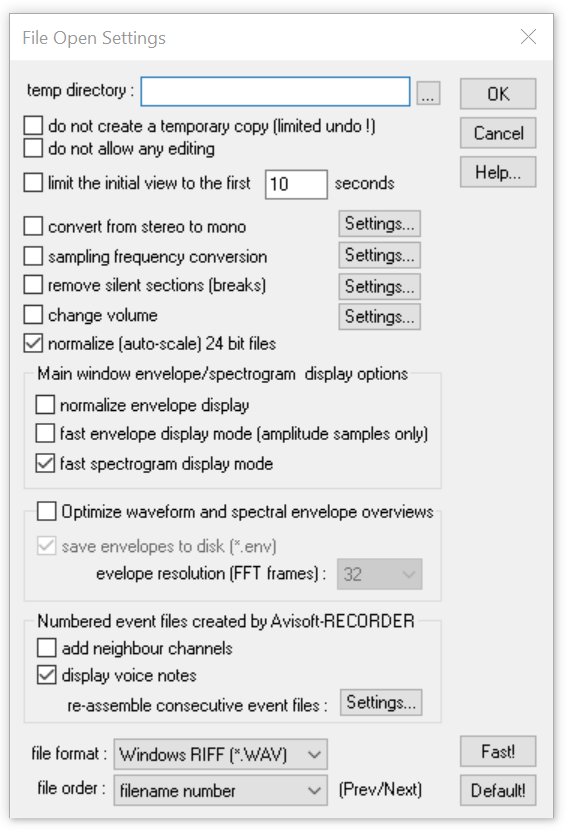
temp directory This edit box defines the directory used for saving temporary files. By default (when this edit field is empty), the temporary files will be saved in the directory /Documents/Avisoft Bioacoustics/Configurations/SASLab.
Processing large sound files can be significantly accelerated by using a RAM disk for the temporary files (then enter the drive name of the RAM disk here). Note that the size of RAM disk must be large enough to hold all temporary files. As a rule of thumb, the size should be at least twice the size of the original sound file. When using a RAM disk, it is also recommended to disable the following option do not create a temporary copy (SASLab Pro would then automatically copy each soundfile into the RAM disk).
do not create a temporary copy (limited undo !) If activated, all editing actions will apply directly to the original sound file. This will accelerate opening large sound files (because there is no additional copy process required). So, use this option for viewing large sound files. Opening sound files that are subject to editing might be risky because all actions will immediately be applied to the original file (and not only after executing File > Save).
do not allow any editing This option disables all editing commands. Activate this option if you want to prevent any modification to a sound file. This option is automatically activated when checking the above option do not create a temporary copy….)
limit the initial view to the first xxx seconds When opening very large sound files, the computer might require a significant amount of time for displaying the waveform of the entire file. This option allows to limit that delay by displaying only the first subsection of the entire file.
convert from stereo to mono If activated, this option will automatically convert a stereo files to mono. Use the Settings… button to select the desired settings.
sampling frequency conversion This option will automatically resample the sound file. Use the Settings… button to select the desired sample rate.
remove silent sections (breaks) This option will automatically remove the silent breaks within the sound file to be opened. The silent sections are identified by an amplitude threshold comparison. Use the Settings… button to setup the threshold and other parameters. Note that this option cannot be combined with the option re-assemble consecutive files.
change volume This option executes the command Edit > Change volume…. Use the Settings… button to select the desired action.
Main window envelope display options
normalize envelope display This option adjusts the Y axis in such a way that the whole amplitude range of the waveform is visible.
fast envelope display mode (amplitude samples only) If activated, the envelope display will be based on a limited number of samples only. So, activating this option will speed-up displaying large sound files. However, this kind of under-sampling may lead to incorrect displays. If a complete and correct envelope display is required (for no missing sound events), this option should not be activated.
fast spectrogram display mode If activated, the overview spectrogram display will be based on a limited number of samples only, which will speed-up displaying large sound files. Sound events occurring between those samples will then be ignored and not displayed.
Optimize waveform and spectral envelope overviews This option will keep the waveform and spectrographic envelopes in the RAM in order to accelerate the main window overview displays on large files.
save envelopes to disk (*.env) : If activated, the internally calculated envelopes will be saved to disk (with the same filename as the underlying .wav file, but with the extension . env), which will accelerate the subsequent file open procedures on large files. The .env files can also be created in advance by using the batch command Create envelope (.env) sidecar file.
evelope resolution (FFT frames) : The available range from 8 to 1024 determines the resolution of the internally stored envelope data set. Small values will create a larger and more detailed data set, while larger values will reduce its size and may therefore lead to a longer delay when the overview display shows a medium zoom stage.
Numbered event files created by Avisoft-RECORDER These options do only apply to sound files recorded with Avisoft-RECORDER.
add neighbour channels See File > Specials >
display voice notes This option will display any voice note .wav files that might accompany the primary sound file. Left-clicking at the red rectangular labels will play them back. The voice note files are common .wav files whose file names consist of the name of the primary .wav file plus the special extension “_notexxx” that identifies them as voice note files.
re-assemble consecutive files Use the Settings button to set-up this option. See page 34. Note that this option cannot be combined with the option remove silent sections (breaks).
The Fast! button sets all options in such a way that the File > Open command is executed as fast as possible.
|
|