
SASLab Manual
| |
Main window : Analyze > Overview Parameters
|
|
This dialog box allows adjusting the display parameters of the spectrogram overview display on the main window.
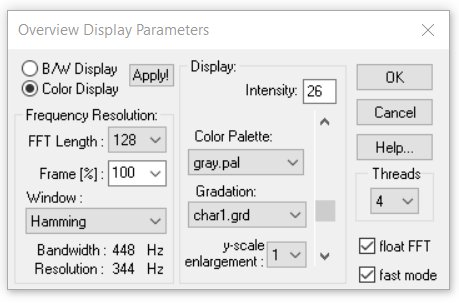
B/W Display Shows the spectrogram as a binary black & white image.
Color Display Shows the spectrogram as a multicolor image with selectable 16 colors (from the list box Color Palette).
Apply! Applies the modified settings to the spectrogram display. Use this button to try out different settings.
Frequency Resolution: FFT Length, Frame %, Window See the drop-down command Spectrogram Parameters for details on these parameters. The FFT Lenght can also be adjusted by dragging the upper margin the overview spectrogram while the Ctrl key is being pressed.
Display
Intensity / Threshold Adjusts the contrast of the spectrogram display.
Color Palette Selects the color table for the spectrogram.
Gradation Selects the mapping table for translating the various magnitude ranges into colors.
y-scale enlargement This combo-box defines the vertical size of a spectrogram frequency bin expressed in pixels. A values larger than 1 will enlarge the height of the spectrogram, which can be useful for inspecting spectrograms.
Threads See Spectrogram Parameters for details on this option.
float FFT The float FFT option will calculate the spectrogram using floating point arithmetic, which provides more accurate spectrograms with a better signal-to-noise ratio (otherwise the calculation uses integer arithmetic).
fast mode In large sound files that are inherently displayed at a low temporal resolution, the default fast mode option will only take a few samples out of the large file (with regular gaps between them), which means that the processing time will be fast but short sound events may be hidden on the spectrographic overview display due to under-sampling. If this option is not activated, a continuous spectrogram is calculated internally and its spectral envelope (the maximum throughout ) will be displayed on the screen. To accelerate this kind of spectral envelope display, the option "Optimize waveform and spectral envelope overviews" on the File Open dialog box can be activated.
In multichannel files, the Show Channels section allows to select the individual channels that should be displayed on the overview window. Channels that are not selected will be hidden.
|
|