
SASLab Manual
| |
Main window : File > Rename
|
|
The Rename command allows to rename the currently opened sound file.
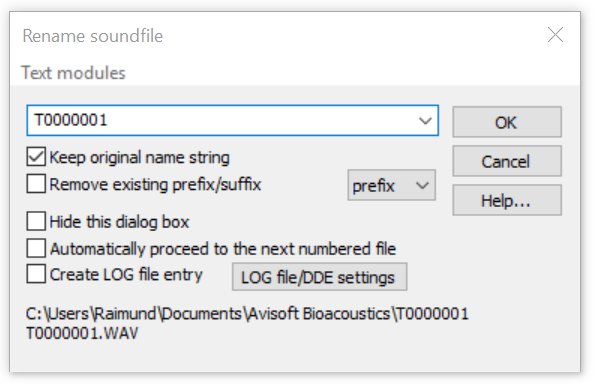
There a number of options that can accelerate processing large quantities of numbered files:
Keep original name string : If activated, this option will keep the original name string and insert the newly entered string as a prefix only. This mode of operation is recommended for processing numbered sound files that were recorded with the Avisoft-RECORDER software or other third-party recording equipment.
The related option Remove existing prefix/suffix will remove any prefixes that might already exist and replace them by the new one rather than leaving the old ones.
prefix | suffix : If the option Keep original name string is activated, this list box allows to define whether the new name string is added as a prefix or suffix.
Hide this dialog box : If the Rename command is launched through the drop-down menu Rename by text module, this option will reject this Rename dialog box in order to reduce the number of keystrokes or mouse clicks.
Automatically proceed to the next numbered file : If activated, the software will automatically open the next numbered file once the rename command has been completed.
Create LOG file entry : This option will create a LOG file entry or send the log information to Excel. Use the LOG file/DDE settings button to define the log file name and format and the optional DDE export.
A preview of the new filename is displayed at the bottom of the dialog box. The rename command will also rename any related .kml or .gpx files (having the same file name).
Rename by text module / Define text module >
The Rename dialog box can alternatively be launched from the related drop-down menu Rename by text module / Define text module, which will paste pre-defined text modules (such a species names for instance). The associated keyboard shortcuts (by default F1...F12) can further accelerate the renaming procedures.
The text modules can be defined by selecting one of the 12 submenu items, entering the desired text string and then clicking at the Define as text module! button.
The Option Rename by text module / Define text module > Hide dialog box must be deactivated in order to access this dialog box.
The defined text modules are also available through the Text modules menu or the combo-box of the Rename dialog box.
The option Show text modules on touch panel will additionally show the defined text modules on a separate, resizable touch panel window suited for using the rename functionality on touch screens.
In case the number of the text modules should be larger than 12, it is possible to add additional ones from the sub menu File > Rename by text module / Define text module > External text file. The command Select external file… allows to select an external text file that contains the desired additional text modules.
The individual text modules in this file should be separated by CR/LF () control characters. If the option Use external file : xxxx is activated, these strings will be appended to the Text modules menus of the File > Rename... and the Insert Label commands.
If the option Paste text module into the first dXML field (instead of renaming) is activated and the dXML dialog box is launched, the text modules will be pasted into the first dXML field and the rename functionality is bypassed.
|
|