
SASLab Manual
| |
Main window : Tools > Batch processing
|
|
Batch processing allows executing a program function on several sound files at once.
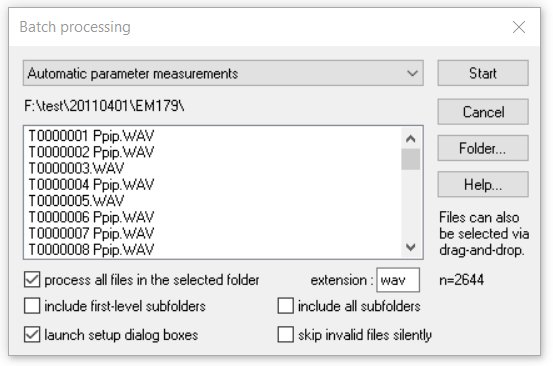
The list box at the top of the dialog box allows to select the function to be executed. All functions use the parameters and options selected in the associated dialog boxes of the underlying commands.
process all files in the selected folder If this option is activated, the batch procedure will process all files that reside in the selected folder and have the specified extension.
include first-level subfolders If activated, sound files that are located in first-level subfolders will also be processed.
include all subfolders If activated, sound files that are located in the specified folder any subfolders will be processed.
launch setup dialog boxes If activated, the setup dialog boxes for the selected function will be launched before the batch process is started. Uncheck this option in order to bypass these dialog boxes if you don’t need to adjust anything.
skip invalid files silently Skips invalid files without prompting an error message box.
Files… Launches the file selection dialog box, which supports multiple selections by using the Ctrl key. Alternatively, it is possible to drag and drop the desired files into the Batch processing dialog box. The currently selected files will be listed in the file section
Folder… If the option ‘process all .wav files in the selected folder’ has been activated, the Folder… button allows to select the desired folder. Alternatively, it is possible to drag and drop at least one file of the desired folder into the Batch processing dialog box.
Start The Start button starts the batch process.
Once the batch process is running, the procedure can be cancelled prematurely by clicking at the Cancel Batch Processing button.
|
|