
SASLab Manual
| |
|
|
The main window supplies all functions necessary for handling .wav (and .ini configuration) files, recording, playback and editing waveforms. In addition to that, a number of advanced analysis tool windows can be launched from the main window.
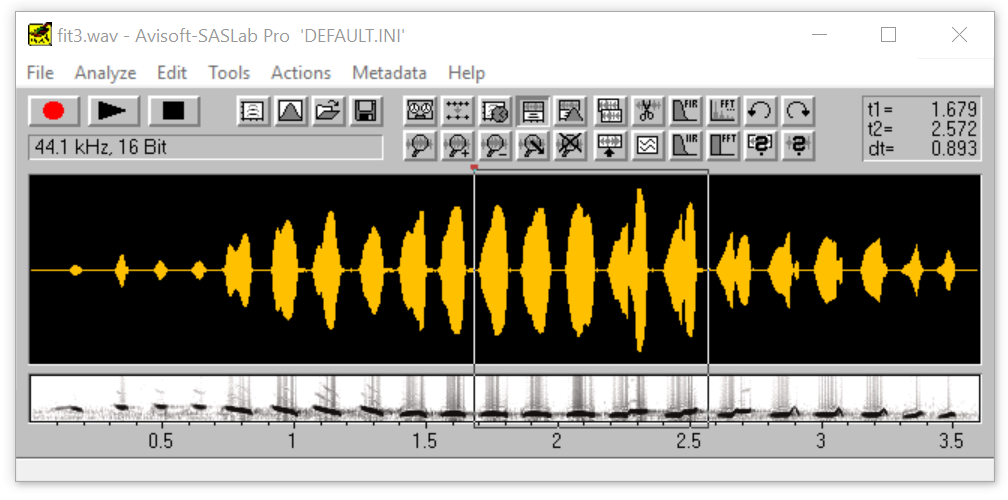
Marking a subsection of the .wav file
By default the avilable functions will be applied to the entire .wav file. To limit the processing to a subsection of the entire file one can either zoom into the time axis (Tools > Zoom  ) or mark the desired subsection by a temporal marker.
A subsection of the sound file can be marked by clicking at the desired start point and dragging the cursor to the end point. Once a section has been marked, this marker can be resized by dragging the margins of the section. The whole marker can be shifted by clicking inside the marked section and dragging it away. The marker can be removed from the menu Tools > Remove Marker. The time stamps of the marker (t1: begin [s], t2: end [s], dt: duration [s]) are displayed at the top right corner of the window. ) or mark the desired subsection by a temporal marker.
A subsection of the sound file can be marked by clicking at the desired start point and dragging the cursor to the end point. Once a section has been marked, this marker can be resized by dragging the margins of the section. The whole marker can be shifted by clicking inside the marked section and dragging it away. The marker can be removed from the menu Tools > Remove Marker. The time stamps of the marker (t1: begin [s], t2: end [s], dt: duration [s]) are displayed at the top right corner of the window.
Inserting section labels
Section labels are markers that are saved permanently in the .wav file. They can be created by left-clicking at the desired start point while the shift key  is being pressed. is being pressed.
Inserting a frequency cursor
A cursor for measuring frequencies on the spectrogram overview on the bottom of the window can be activated by dragging (first left-click) the horizontal cursor from the upper margin of the spectrogram display.
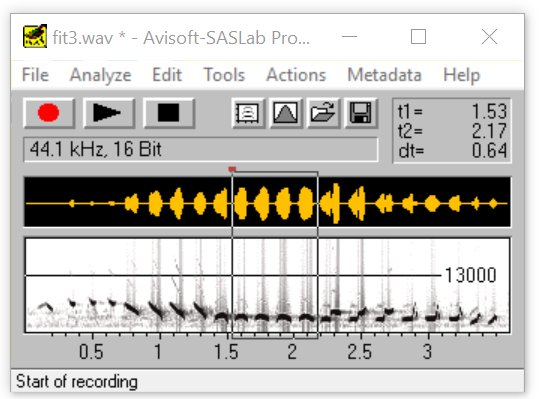
The main window contains the following drop-down submenus:
File
Analyze
Edit
Tools
Actions
Metadata
Help
|
|