
SASLab Manual
| |
Main window : Tools > Labels >
|
|
The labeling feature allows adding labels to sound files. A label consists of a short text string (max 30 characters), a time stamp and an optional frequency stamp. Section labels have two time stamps (start and end of section) and no frequency stamp.
Labels are stored either directly into the .wav file header (default) or into separate sidecar .lbl files.
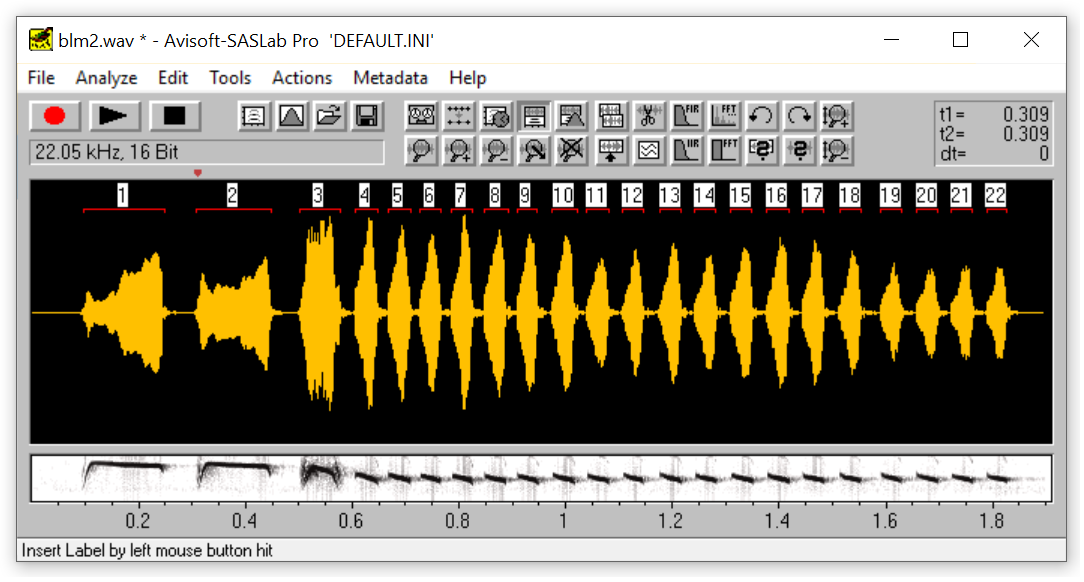
There are several display format options for labels that can be adjusted from the Label toolbox and the Label settings dialog box:
Labels can be moved by left clicking at the label and dragging while the left mouse button is pressed. Section labels can also be resized by left clicking.
Right-clicking at a label will launch the Label toolbox, which allows to edit and format the label. Right-clicking at a label while the Shift key  is pressed will delete the label immediately. is pressed will delete the label immediately.
Insert label Launches the Label toolbox and inserts a standard label at the cursor position (time and frequency in the spectrogram window; time only in the main and curve window). If the label is inserted in the main or curve window, the frequency coordinate of the label is set to -1.0, which means, that the frequency is not specified.
Insert section label Inserts a section label at the cursor position. In contrast to the standard label, a section label marks a time section by its start and end time stamps.
A section label can alternatively be inserted by left-clicking at the desired start point while the Shift  key is being pressed and then dragging to the end point. key is being pressed and then dragging to the end point.
Insert section label from marker Inserts a section label at the current marked section. In contrast to the standard label, a section label marks a time section by its start and end time coordinates.
Create section labels from waveform events...
Create labels from UltraSoundGate DI...
Georeference labels...
Delete all labels This command will delete all labels.
Delete marked labels This command will delete the labels marked by the marker.
Filter labels...
(Re-)Number labels Sorts the labels by time and replaces the label text by a running number.
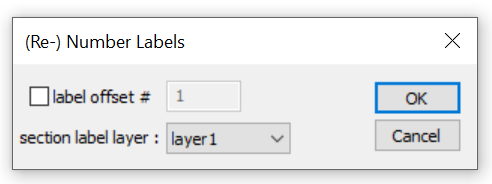
The option label offset # allows to define a user-defined offset for the running number (instead of 1).
Standardize section label durations / Convert labels... Sets the durations of all section labels to a uniform duration and optionally converts time-frequency (point) labels to section labels.
Label settings...
Import section labels from .txt file... Imports previously exported section labels (from Export labels into .txt file…) The individual time stamps (start and end time) and the optional label text string must be separated by tab stop control characters (HT, 0x09). Each label (row) must be terminated by a CR/LF control character (0x0d, 0x0a).
Import time-frequency labels from .txt file... Imports previously exported time-frequency labels (from Export labels into .txt file…). The individual stamps (time and frequency) and the optional label text string must be separated by tab stop control characters (HT, 0x09). Each label (row) must be terminated by a CR/LF control character (0x0d, 0x0a).
Import Sony .tmk sidecar file Imports an optional .tmk sidecar file (having the same filename as the .wav file) containing track marks that has been created by a Sony voice recorder (using the T-MARK button) or the Sony Sound Organizer software.
Export labels into .txt file… Exports the labels as an ASCII table into a .txt file. The format of the resulting .txt file is compatible with the related commands Import section labels from .txt file... and Import time-frequency labels from .txt file…
Label statistics…
Export label data...
Save labeled sections into sequentially numbered .wav files...
Save labeled sections into a single .wav file… Saves the concatenation of the selected sections of the sound file (selected by section labels) as a new (single) .wav file.
Save labeled sections of same class into single .wav files... Saves the concatenation of the selected sections of the sound file (selected by section labels) as a new (single) .wav files. Each label class (defined by the label text) will be saved into a separate file. In case the destination files already exist, the new data will be appended to the existing ones.
Classify labeled sections...
Detect and classify waveform events... This command combines the two commands Create section labels from waveform events and Classify labeled sections.
Classify Element Sequences...
Section label grid...
Rename labels...
|
|