
SASLab Manual
| |
Main window : Tools > Label toolbox
|
|
The Label toolbox is launched when a label is inserted from the drop-down menu or when an existing label is right-clicked for editing.
The edit field at the top allows to edit the assigned label text. There are two types of labels:
Standard labels (time/frequency coordinates)
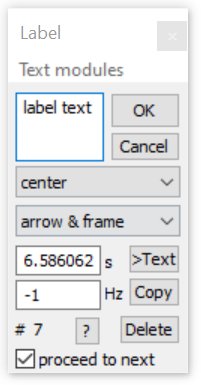
The two listboxes below the label text edit field define the alignment and style of the label:
left | center | right
text only | arrow | arrow & frame
Section labels (start/end time stamps)
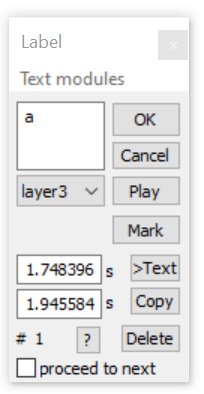
The listbox below the label text edit field defines the vertical location (layer) of the label:
layer1 | layer2 | layer3 | total
The different layers allow to input overlapped or hierarchic labels. The total option will draw large section boundaries occupying the total vertical display space.
In order to accelerate entering frequently-used text strings, it is possible to define text modules from the main window command File > Rename by text module / Define text module... that will also appear on the Text modules menu of the Label dialog box (which can be accessed from the keyboard by pressing the Alt and then the up/down arrow keys).
The >text button copies the time coordinate into the label text field.
On section labels, the Play button allows to playback the labeled soundfile section.
The Copy button copies the coordinates into the clipboard.
The Delete button deletes the label.
The proceed to next option will change the function of the OK button in such a way that the Label edit box is not closed and instead its focus is moved to the Next label, which can accelerate naming or renaming a whole set of labels.
In addition to that, the edit box will automatically proceed to the next label once one of the user-defined Text modules has been picked from the menu bar.
|
|