
SASLab Manual
| |
Main window : Tools > Labels > Label Settings...
|
|
This dialog box shows the current label settings, allows editing labels and managing .lbl label files.
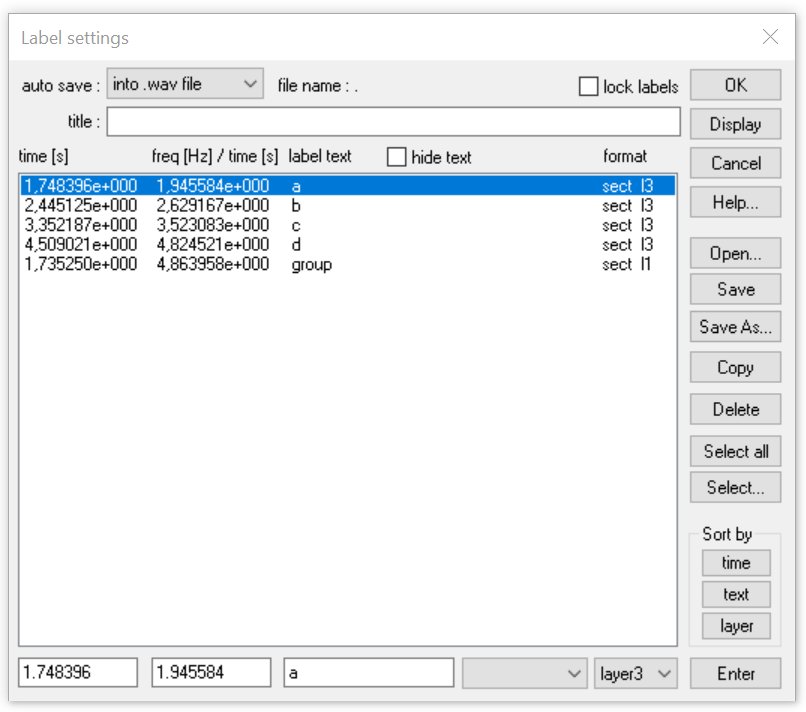
auto save This listbox at the top of the dialog box allows selecting the desired save/load option for labels (and titles) when a new sound file is opened or saved:
no saving The labels are not saved and loaded automatically.
into extra .lbl file If this option is selected, the corresponding *.lbl files are loaded or saved automatically when a sound file is loaded or saved. When a sound file is saved, the labels and the title are saved in a *.LBL sidecar file that has the same name (except the extension) and path as the soundfile. When that sound file is opened again, the corresponding *:LBL is opened automatically. This feature allows simple label file assignment to diverse sound files.
into .wav file This option saves and loads the labels directly into/from the current .wav file.
lock labels
If this option is activated, the existing labels cannot be moved or edited. Activating this option may be useful to prevent unwanted modifications of labels.
title
This edit field allows inputting a title or a headline for the entire label file. That title can be printed together with waveforms and spectrograms (see Export Parameters).
hide text
If this option is checked, the label texts will be hidden. Activating this option may be useful in situations when many labels would overlap each other.
The large list box in the middle of the dialog box lists all labels with their coordinates (time, frequency), label texts and formats.
Single or several labels at once can be edited from the bottom line. To do this first select the desired rows in the list and make the modifications in the bottom line. Use the Enter button to enter the changes.
Display
Moves the display area of the window, from which the Label settings dialog box was launched, to the marked label. Alternatively, the label can be displayed by double-clicking at the desired label on the list box.
Open...
Opens an existent label file.
Save
Saves the current labels under the currently selected file name.
Save As...
Saves the current labels into a new file.
Copy
Copies the currently selected labels into the clipboard.
Select all
Selects all labels in the list.
Select…
Launches a dialog box that allows selecting the labels on the list by their label text strings.
Sort by : time, text, layer
Sorts the labels by time and replaces the label text by a running number. If the dialog box option “label offset #” is checked, the renumbering procedure will start with the specified number rather than 1.
Delete
Deletes the currently selected labels.
Enter
Enters the modifications made in the bottom line. Alternatively the Enter key of the keyboard can be used.
|
|