
SASLab Manual
| |
Main window : Edit > Change Volume
|
|
The volume of either the marked section (apply to : marker) or the labeled sections (apply to : label) is changed.
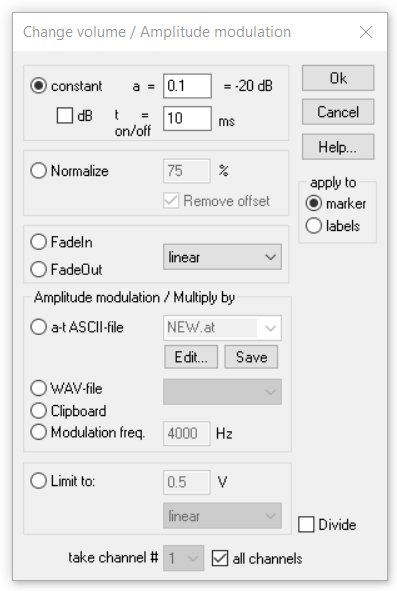
The following operations are supported:
constant The marked section is changed by a constant value. The edit-box "a=" allows to input the desired value. A factor of 2 will amplify the signal by 6dB. A factor of 0.1 will decrease the volume by 20dB. Use the dB option for directly entering dB values.
The edit box ton/off allows to specify the duration of the soft transition at the margins of the marked section. The shape of this transition can be selected in the list-box behind (linear, sine 1/2, sine 1/4)
Normalize The marked section will be normalized to the desired percentage of the dynamic range. As a result the maximum of the marked section will be equal to the specified value. In order to remove bias offset voltages, the option Remove offset should be checked. Otherwise, DC offsets (which can be caused by poor soundcards) may disturb the normalize operation.
This normalizing function can be used to generate comparable spectrograms from recordings with different recording levels.
FadeIn Inside the marked section, the amplitude is altered continuously from zero to 100%. The shape of tapering can be selected on the list box (linear, sine 1/2, sine 1/4).
FadeOut Inside the marked section, the amplitude is altered continuously from 100% to zero. The shape of tapering can be selected on the list box (linear, sine 1/2, sine 1/4).
Amplitude modulation / Multiplication with
a-t ASCII-file The marked section is multiplied by the selected amplitude envelope ASCII-file (extension ".at"). The Edit button below allows editing the selected amplitude envelope file graphically. A new envelope can be created by specifying a new file name (extension .at). On the appearing curve window, the envelope can be edited by mouse drawing. Existing points can be moved by left clicking and dragging them to a new location. An existing point can be removed by right clicking at it. The entire shape can be removed by the drop-down menu Edit > Reset Shape of the curve window. New points are inserted by left clicking at the lines between points. In order to enter the modifications made in the curve window, the shape must be saved by clicking at the Save button on the Change volume dialog box.
WAV file The marked section is multiplied by the selected WAV-file (extension .wav).
Clipboard The marked section is multiplied by the contents of the clipboard (WAV file).
Modulation freq. The marked section is multiplied by a sine wave with the specified carrier (modulation) frequency (fc). Each frequency component (fs) of the sound file will be split into two different frequency components (fc+fs, fc-fs) with half of the original amplitude.
Divide If this option is active, the marked section will be divided by the file (instead of multiplication). This allows carrying out normalizing operations.
Limit to The marked section is limited to a predefined level. The option sine instead of linear supplies a soft transition into saturation.
take channel # In multichnal files, this list box allows to select the channel to which the operation should be applied. Check the option all channels to apply it to all channels.
|
|