
SASLab Manual
| |
Main window : Tools > Touch Screen Optimizations
|
|
This dialog box allows adjusting a number of settings that improve the operation of the graphic interface of the software on a touch screen. Note that this dialog box can also be launched on the SASLab start screen with the Avisoft logo by left-clicking (or touching) the area with the frame.
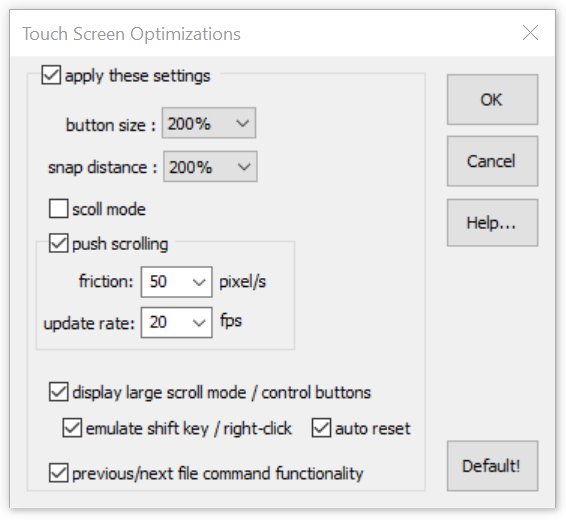
apply these settings If activated, the following settings will be applied. Otherwise, the graphic interface will work in the conventional mode for mouse-based control. Use this option to quickly switch between touch and mouse control.
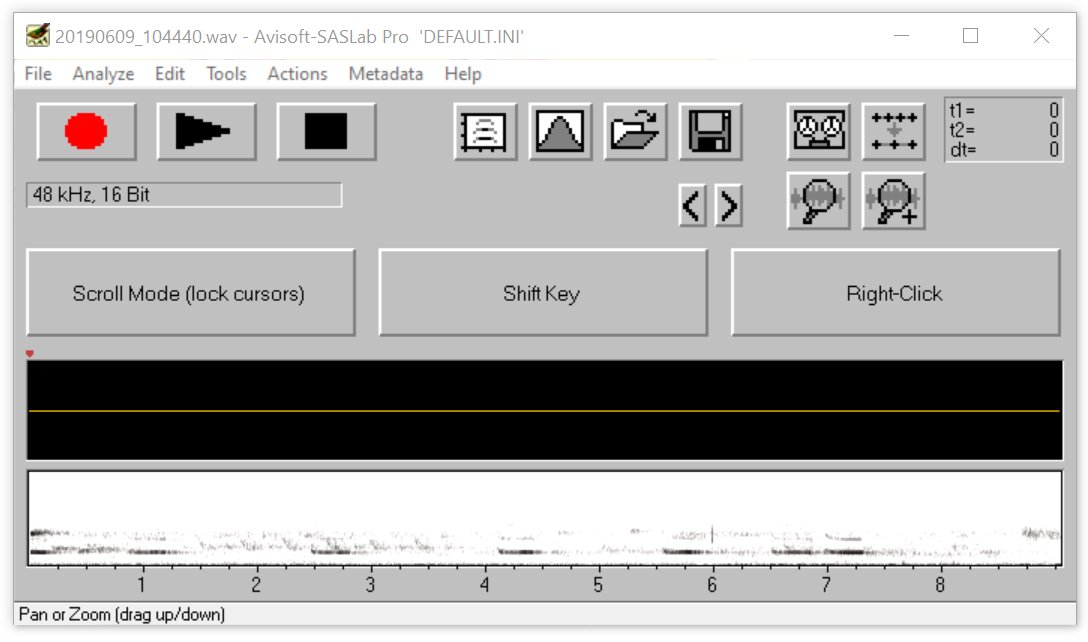
button size Selects the desired enlargement of the buttons.
snap distance Selects the snap distance for managing cursors
push scrolling Enables the push scrolling mode that continues scrolling after releasing the touch screen (or mouse button) depending on the speed of the push movement and the selected friction
setting. A friction setting of 0 will scroll endlessly until the end of the file is reached or the user stops the scrolling by touching or left-clicking at the display.
Higher friction values will continuously slow down the speed down to zero. The update rate determines how often the display is being updated. High rates (25 fps) will provide a smoother scrolling but at the same time create a higher processor load.
scroll mode Activates the scroll mode at which the entire waveform and spectrogram display area can be used to scroll (pan) through the sound file. Otherwise, that area will be sensitive to inserting markers and moving cursors.
display large scroll mode / control buttons Launches large buttons for controlling the touch screen functionality (scroll mode and optionally the shift and right-click emulation).
emulate shift key / right-click Displays buttons for emulating the shift key and right-click mouse control functionality on the SASLab software when the Scroll Mode is not activated:
The Shift Key button represents the shift key on the keyboard, which allows inserting labels that would normally require to press the shift key on the keyboard.
The Right-Click option will translate a left-click (a touch) into a right-click in oder to facilitate entering label texts for instance.
auto reset The auto reset option determines the behavior of the shift key and right-click emulation. If activated, both the shift key and right-click buttons will be deactivated once an action has been executed. That way, the shift key and right-click emulation will only be applied temporarily for the next touch. Otherweise, these options will remain active until the corresponding keys are deactivated manually.
previous/next file command functionality If activated, the scroll mode will move to the previous or next file (according to the settings defined File > Specials > Previous/Next file command settings…) once (in a zoomed view) either the start or the end of the WAB file has been reached and the user tries to move further. If the entire file is being displayed, the command will be executed once the touch screen is released near the margins of the program window (similar to the common tablet gesture).
When using the software on a tablet PC with touch screen (without a stylus) it is generally recommend to enlarge the text and the items from the Windows Control Panel > Display. Similarly, the file icons on the Explorer window and File Open dialog box should also be enlarged (“Medium” or “Large Icons”).
|
|